When I got my granddad an iMac I knew I was going to have to administer it remotely. OS X makes this easily configurable, and I will go through the steps of setting up your parents' or grandparents' Mac. First of all, set up the new computer like you normally would if it were your own. Choose a username for yourself in the setup, not the one for whom the computer will be for. The account for your parent or grandparent will be added later. The first account created during setup of the computer has administrator rights. If you are doing this on a computer that has already been set up for your relatives then you will have to add a new user account and make sure it can administer the computer. Modify the already existing account and uncheck the "Administer this computer" checkbox so they cannot administer the computer anymore. Effectively making your new user account the sole administrator of the computer. When the initial OS X setup has completed and you are logged in with your own account, make sure to go to System Preferences->iCloud and check that "Back to my Mac" is turned on and functioning properly. The other iCloud functionality can be turned off. All you want is to be able to reach your parents' Mac over the Internet when they turn it on. 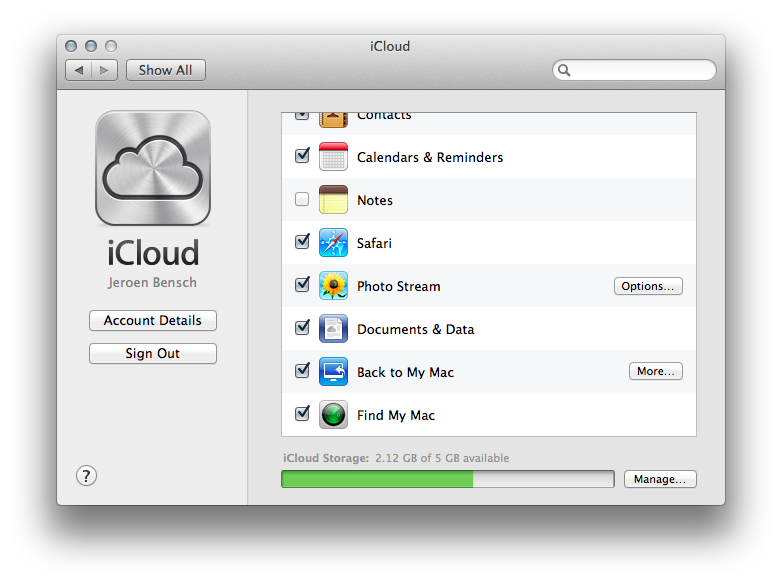
You can verify whether it is working if you see the newly setup computer in the "Shared" section of Finder on your own computer. The screenshot below shows "Jozef's iMac" in Finder. 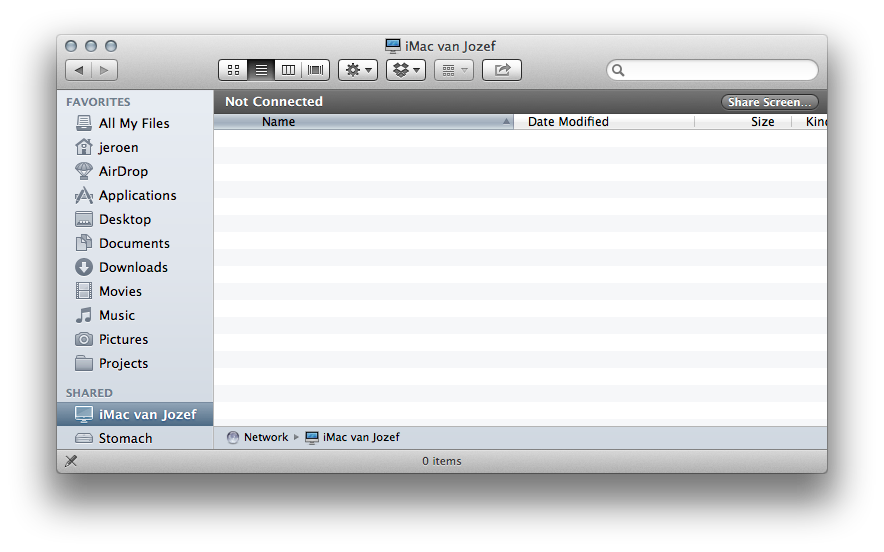
If you do not see the computer in Finder then check System Preferences->iCloud again. It could be that Back to my Mac gives a little warning about it not being able to connect to the Internet. A setting might have to be changed on your parents' wireless router. The router needs NAT or UPnP enabled. Once this works go to System Preferences->Users & Groups and add a user account for your parent. Make it so that "Allow user to administer this computer" is not checked. You will be the administrator, not them. When they have their own account you are done. You can go home and every time your relative turns on the computer you will see it appear in your Finder's Shared section. Now here's the genius. Back to my Mac doesn't just allow you to administer a Mac remotely, it also lets you help your parents or grandparents use their computer. When clicking "Share Screen..." to connect to the remote Mac you will be presented with the option to log in as the administrator without interrupting their session... but also to share their screen in case you need to assist them.
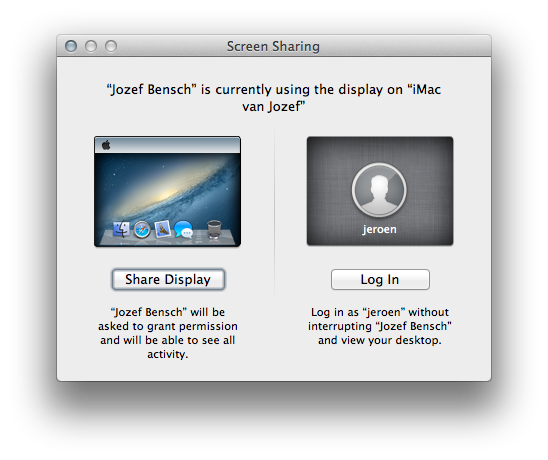
This makes it such a safe bet buying relatives a Mac if you have one yourself already. The software to administer it and help them if they need assistance is built right in, it's beautifully integrated and easy to understand. I think it is one of the unsung advantages of Apple's OS X eco-system.